Electronic Mail (E-Mail) is a way to type letters onto a computer and send them to other people. These other people's computers will then use E-Mail to read your letters. It is an electronic version of the Post Office.
Dovecot - Presents E-Mails to Clients
Dovecot [1] provides a way for Mail User Agents (MUA) to manage their E-Mail. Typical MUAs are Thunderbird [2], Evolution [3], and Mutt [4].
Dovecot supports Internet Message Access Protocol (IMAP, port 993) [5] as a server over the network to multiple clients at the same time. It is commonly referred to as a Mail Delivery Agent (MDA) delivering mail from a file repository on some server to the MUA.
The Maildir database sets each E-Mail as a seperate file on the server, arranged into folders as dictated by the MUA. Indexing is automatic.
Postfix [6] is a Mail Transfer Agent (MTA) that receives E-Mail over the Internet using Simple Mail Transfer Protocol (SMTP, port 25 [7]) and delivers it locally to Dovecot. MUA sending is also done by postfix using Submission (ports 587 [8], and 465 for SSL [9]). Message relay from one mail server to another is done by postfix using SMTP too.
- https://www.dovecot.org/
- https://www.thunderbird.net/en-US/
- https://help.gnome.org/users/evolution/stable/
- http://www.mutt.org/
- https://www.rfc-editor.org/rfc/rfc9051
- http://www.postfix.org/
- https://www.rfc-editor.org/rfc/rfc5321.html
- https://datatracker.ietf.org/doc/html/rfc4409
- https://datatracker.ietf.org/doc/html/rfc8314
Installation
Install the four main packages:
- core - core files
- imapd - IMAP daemon
- managesieved - ManageSieve server
- sieve - Sieve filters support
Debian
$ sudo apt-get install dovecot-core dovecot-imapd dovecot-managesieved dovecot-sieve
RedHat
$ sudo dnf install dovecot dovecot-pigeonhole
Pigeonhole is the name of the project that adds support for the Sieve language (RFC 5228) and the ManageSieve protocol (RFC 5804) to the Dovecot Secure IMAP Server. In the literal sense, a pigeonhole is a hole or recess inside a dovecot for pigeons to nest in. It is, however, also the name for one of a series of small, open compartments in a cabinet used for filing or sorting mail. As a verb, it describes the act of putting an item into one of those pigeonholes. The name `Pigeonhole' therefore well describes an important part of the functionality that this project adds to Dovecot: sorting and filing e-mail messages.
User Settings
Create a symbolic link for the mail location (\~/Maildir) to an NFS mount that you created in the NAS page, such as /home/<user>/Maildir. This will provide the extra protection of ZFS for your E-Mail database, should a disk fail.
For instance, for NFS Mount at /media/share and Linux <user>@<domain>.com:
- Create Linux user for E-Mail bob@example.com, and directory:
$ sudo useradd bob@example.com
$ sudo mkdir /home/bob@example.com
$ sudo chown bob@example.com /home/bob@example.com
$ sudo mkdir -p /media/share/bob/Maildir
$ sudo chown -R bob@example.com /media/share/bob
$ ln -s /media/share/bob/Maildir /home/bob@example.com
Dovecot MUA logins are Linux logins. Multiple MUAs will log into Dovecot using different logins so \~/Maildir will also be different. Data will be stored on the /media/share NFS mount.
| User | Maildir |
|---|---|
| bob | /media/share/bob/Maildir -> /home/bob@example.com/Maildir |
| ted | /media/share/ted/Maildir -> /home/ted@example.com/Maildir |
Non-Default Settings
Create a configuration file that will override the default setting you want to change. Default settings are in directory: /etc/dovecot/conf.d/
File: /etc/dovecot/local.conf
# Hostname: mail
# Version: 21-Jan-2023
mail_fsync = always
mail_location = maildir:~/Maildir
mail_privileged_group = mail
managesieve_notify_capability = mailto
managesieve_sieve_capability = fileinto reject envelope encoded-character vacation subaddress comparator-i;ascii-numeric relational regex imap4flags copy include variables body enotify environment mailbox date index ihave duplicate mime foreverypart extracttext
mmap_disable = yes
namespace inbox {
inbox = yes
location =
mailbox Drafts {
special_use = \Drafts
}
mailbox Junk {
special_use = \Junk
}
mailbox Sent {
special_use = \Sent
}
mailbox "Sent Messages" {
special_use = \Sent
}
mailbox Trash {
special_use = \Trash
}
prefix =
}
passdb {
driver = pam
}
plugin {
sieve = file:~/sieve;active=~/.dovecot.sieve
sieve_default = /var/lib/dovecot/sieve/default.sieve
}
protocols = " imap sieve"
service auth {
unix_listener /var/spool/postfix/private/auth {
group = postfix
mode = 0660
user = postfix
}
}
service imap-login {
inet_listener imap {
port = 143
}
inet_listener imaps {
port = 993
ssl = yes
}
}
service imap {
process_limit = 1024
}
ssl_cert = </etc/letsencrypt/live/example.com/fullchain.pem
ssl_client_ca_dir = /etc/ssl/certs
ssl_dh = </etc/dovecot/dh.pem
ssl_key = </etc/letsencrypt/live/example.com/privkey.pem
userdb {
driver = passwd
}
protocol lda {
mail_plugins = " sieve"
}
protocol imap {
mail_max_userip_connections = 1024
}
Update systemd startup service
Change systemd startup After dependencies to wait for the network to be online and NFS filesystem to be mounted.
$ sudo systemctl edit dovecot.service
Add these lines
#After=local-fs.target network-online.target
# Add fs-remote... Don - Jan 2023
[Unit]
After=syslog.target network-online.target local-fs.target remote-fs.target nss-lookup.target
This creates a new file to override the system defaults: /etc/systemd/system/dovecot.service.d/override.conf
Generate a file with Diffie-Hellman parameters
$ sudo openssl dhparam -dsaparam -out /etc/dovecot/dh.pem 2048
Depending on the hardware and entropy on the server, generating Diffie-Hellman parameters with 4096 bits can take several minutes.
Restart systemd and Dovecot to pick up changes:
$ sudo systemctl daemon-reload
$ sudo systemctl restart dovecot
Sieve - filters mail to certain boxes
Edit your rules.
File: /var/lib/dovecot/sieve/default.sieve
$ cat /var/lib/dovecot/sieve/default.sieve
require ["fileinto", "envelope"];
#if header :contains "X-Spam-Flag" "YES" {
if header :comparator "i;ascii-casemap" :contains "X-Spam-Flag" "YES" {
fileinto "INBOX.Spam";
stop;
} elsif address :is "to" "bob@example.com" {
fileinto "INBOX.Bob";
} elsif address :is "from" "logcheck@example.com" {
fileinto "INBOX.Bob.logcheck";
} elsif header :contains "subject" ["Change to Camera"] {
fileinto "INBOX.Camera";
} else {
# The rest goes into INBOX
# default is "implicit keep", we do it explicitly here
keep;
}
Compile when done, then restart dovecot to pick up new changes
$ sudo sievec /var/lib/dovecot/sieve/default.sieve
$ sudo systemctl restart dovecot
Reference: https://doc.dovecot.org/configuration_manual/sieve/usage/
Postfix - sends and recieves e-mail over the network
Configuration - main
Create aliases to enable mail to go through from several standard unix accounts
seperate words with the TAB character, not spaces.
File: /etc/aliases
# See man 5 aliases for format
postmaster: root
mail: root
nobody: root
monit: root
clamav: root
logcheck: root
Update the aliases so postfix can read them
$ sudo newaliases
Unix account uses home_mailbox of \~/Maildir.
Reference: http://www.postfix.org/BASIC_CONFIGURATION_README.html
File: /etc/postfix/main.cf
# See /usr/share/postfix/main.cf.dist for a commented, more complete version
# Debian specific: Specifying a file name will cause the first
# line of that file to be used as the name. The Debian default
# is /etc/mailname.
#myorigin = /etc/mailname
# misc
# only hostname
smtpd_banner = $myhostname ESMTP e-mail (Linux)
biff = no
# appending .domain is the MUA's job.
append_dot_mydomain = no
# Uncomment the next line to generate "delayed mail" warnings
#delay_warning_time = 4h
readme_directory = no
# alias
alias_maps = hash:/etc/aliases
alias_database = hash:/etc/aliases
# hosts
myhostname = www.example.com
myorigin = /etc/mailname
mydestination = example.com, example, localhost.localdomain, localhost
mynetworks = 127.0.0.0/8 [::ffff:127.0.0.0]/104 [::1]/128 192.168.0.0/16
# mail box
home_mailbox = Maildir/
mailbox_size_limit = 0
message_size_limit = 52428800
header_size_limit = 4096000
recipient_delimiter = +
inet_interfaces = all
mailbox_command = /usr/lib/dovecot/deliver -c /etc/dovecot/dovecot.conf -m "${EXTENSION}"
# transport
virtual_transport = dovecot
dovecot_destination_recipient_limit = 1
compatibility_level = 2
inet_protocols = ipv4
# TLS parameters
smtpd_use_tls = yes
smtpd_tls_cert_file = /etc/letsencrypt/live/example.com/fullchain.pem
smtpd_tls_key_file = /etc/letsencrypt/live/example.com/privkey.pem
smtpd_tls_session_cache_database = btree:${data_directory}/smtpd_scache
smtp_tls_session_cache_database = btree:${data_directory}/smtp_scache
# No-IP - begin
# http://www.noip.com/support/knowledgebase/configure-postfix-work-alternate-port-smtp/
#debug_peer_list = 192.168.1.1
#
# sasl
smtp_sasl_auth_enable = yes
smtp_sasl_security_options = noanonymous
smtp_sasl_password_maps = hash:/etc/postfix/sasl/sasl_passwd
#
# relay
relayhost = [smtp-auth.no-ip.com]:465
relay_destination_concurrency_limit = 20
relay_domains = $mydestination
#
# tls
smtp_tls_wrappermode = yes
smtp_tls_security_level = encrypt
# No-IP - end
# sasl authentication
smtpd_sasl_type = dovecot
smtpd_sasl_path = private/auth
smtpd_sasl_authenticated_header = yes
smtpd_sasl_local_domain = example.com
# Block spammers
smtpd_sender_restrictions = permit_mynetworks, permit_sasl_authenticated, reject_unknown_reverse_client_hostname, reject_unknown_client_hostname,
#
smtpd_client_restrictions =
check_client_access hash:/etc/postfix/blacklist
smtpd_relay_restrictions = permit_mynetworks, permit_sasl_authenticated, reject_unauth_destination
# block spammers...end
# TLS
smtpd_tls_received_header = yes
smtpd_tls_mandatory_protocols = SSLv3, TLSv1
smtpd_tls_mandatory_ciphers = medium
smtpd_tls_auth_only = yes
# CA
smtp_tls_CAfile = /etc/postfix/cacert.pem
tls_random_source = dev:/dev/urandom
# extra spam protection, 6-April-2019 : begin
smtpd_helo_required = yes
smtpd_helo_restrictions =
permit_mynetworks
permit_sasl_authenticated
# extra spam protection, 6-April-2019 : end
# address max connection rate 9-May-2019
smtpd_error_sleep_time = 1s
smtpd_soft_error_limit = 10
smtpd_hard_error_limit = 20
Configuration - Login
Change *'s to real passwords
File: /etc/postfix/sasl/sasl_passwd
[smtp-auth.no-ip.com]:465 example.com@noip-smtp:***************
Use the
postmapcommand whenever you change the/etc/postfix/sasl/sasl_passwdfile.
Reference: http://www.postfix.com/SASL_README.html
Create sasl_passwd database for postfix relay to nop-ip
$ sudo postmap /etc/postfix/sasl_passwd
# Protect the source file
$ sudo chown root:root /etc/postfix/sasl /etc/postfix/sasl/sasl_passwd
$ sudo chmod 0600 /etc/postfix/sasl /etc/postfix/sasl/sasl_passwd
# Protect the database file
$ sudo chown root:root /etc/postfix/sasl /etc/postfix/sasl/sasl_passwd.db
$ sudo chmod 0600 /etc/postfix/sasl /etc/postfix/sasl/sasl_passwd.db
Configuration - Master
Reference: http://www.postfix.org/master.5.html
Add smtp, smtps and submission internet services (smtpd) and spamassassin, dovecot local services (pipe) to the default master.cf file.
The -o lines override options in the main.cf file.
File: /etc/postfix/master.cf
# ==========================================================================
# service type private unpriv chroot wakeup maxproc command + args
# (yes) (yes) (yes) (never) (100)
# ==========================================================================
#............................................................................
# P O S T F I X
smtp inet n - y - - smtpd -o content_filter=spamassassin
submission inet n - y - - smtpd
-o smtpd_tls_security_level=encrypt
-o smtpd_sasl_auth_enable=yes
-o smtpd_sasl_type=dovecot
-o smtpd_sasl_path=private/auth
-o smtpd_sasl_security_options=noanonymous
-o smtpd_sasl_local_domain=$myhostname
-o smtpd_sender_login_maps=hash:/etc/postfix/virtual
smtps inet n - y - - smtpd
-o smtpd_tls_wrappermode=yes
-o smtpd_sasl_auth_enable=yes
-o milter_macro_daemon_name=ORIGINATING
#............................................................................
# S P A M A S S A S S I N
spamassassin unix - n n - - pipe
user=debian-spamd argv=/usr/bin/spamc -f -e /usr/sbin/sendmail -oi -f ${sender} ${recipient}
#............................................................................
# D O V E C O T
dovecot unix - n n - - pipe
flags=DRhu user=mail:mail argv=/usr/libexec/dovecot/deliver -f ${sender} -d ${recipient} -a ${original_recipient}
#............................................................................
# M I S C
pickup fifo n - y 60 1 pickup
cleanup unix n - y - 0 cleanup
qmgr fifo n - n 300 1 qmgr
#qmgr fifo n - - 300 1 oqmgr
tlsmgr unix - - y 1000? 1 tlsmgr
rewrite unix - - y - - trivial-rewrite
bounce unix - - y - 0 bounce
defer unix - - y - 0 bounce
trace unix - - y - 0 bounce
verify unix - - y - 1 verify
flush unix n - y 1000? 0 flush
proxymap unix - - n - - proxymap
proxywrite unix - - n - 1 proxymap
relay unix - - y - - smtp
-o smtp_fallback_relay=
showq unix n - y - - showq
error unix - - y - - error
retry unix - - y - - error
discard unix - - y - - discard
local unix - n n - - local
virtual unix - n n - - virtual
lmtp unix - - y - - lmtp
anvil unix - - y - 1 anvil
#
scache unix - - y - 1 scache
maildrop unix - n n - - pipe
flags=DRhu user=vmail argv=/usr/bin/maildrop -d ${recipient}
Spamassasin - Puts SPAM into a SPAM folder automatically
Configure
Install
- RedHat
dnf install spamassassin
- Debian
apt-get install spamassassin spamc
Create a spam user, unless Debian/Ubuntu did this for you.
Check for spam user:
$ grep spam /etc/passwd
debian-spamd:x:135:140::/var/lib/spamassassin:/bin/sh
If no user exists yet, create one
$ adduser spamd --disabled-login
Config file
Be sure to set CRON=1 and allow IPv6.
- Debian File: /etc/default/spamassassin
# /etc/default/spamassassin
# Duncan Findlay
# WARNING: please read README.spamd before using.
# There may be security risks.
# Prior to version 3.4.2-1, spamd could be enabled by setting
# ENABLED=1 in this file. This is no longer supported. Instead, please
# use the update-rc.d command, invoked for example as "update-rc.d
# spamassassin enable", to enable the spamd service.
# Options
# See man spamd for possible options. The -d option is automatically added.
# SpamAssassin uses a preforking model, so be careful! You need to
# make sure --max-children is not set to anything higher than 5,
# unless you know what you're doing.
#OPTIONS="--create-prefs --max-children 5 --helper-home-dir"
# Don 17-Jan-2022 - fix connection refused on ipv6
OPTIONS="-A 127.0.0.1 -A ::1 --create-prefs --max-children 5 --helper-home-dir"
# Pid file
# Where should spamd write its PID to file? If you use the -u or
# --username option above, this needs to be writable by that user.
# Otherwise, the init script will not be able to shut spamd down.
PIDFILE="/var/run/spamd.pid"
# Set nice level of spamd
#NICE="--nicelevel 15"
# Cronjob
# Set to anything but 0 to enable the cron job to automatically update
# spamassassin's rules on a nightly basis
CRON=1
All local customization happen in the next file.
I like to change the header to add the SPAM_SCORE, modify the original E-Mail with the new header information, and lower the threshold to mark as spam from 5 to 3.
-
RedHat File: /etc/mail/spamassassin/local.cf
-
Debian File: /etc/spamassassin/local.cf
# This is the right place to customize your installation of SpamAssassin.
#
# See 'perldoc Mail::SpamAssassin::Conf' for details of what can be
# tweaked.
#
# Only a small subset of options are listed below
#
###########################################################################
# Add *****SPAM***** to the Subject header of spam e-mails
#
# rewrite_header Subject *****SPAM*****
# Don - b
rewrite_header Subject ***** SPAM _SCORE_ *****
# Don - e
# Save spam messages as a message/rfc822 MIME attachment instead of
# modifying the original message (0: off, 2: use text/plain instead)
#
# report_safe 1
# Don - b
report_safe 0
# Don - e
# Set which networks or hosts are considered 'trusted' by your mail
# server (i.e. not spammers)
#
# trusted_networks 212.17.35.
# Set file-locking method (flock is not safe over NFS, but is faster)
#
# lock_method flock
# Set the threshold at which a message is considered spam (default: 5.0)
#
# required_score 5.0
# Don -b
required_score 3.0
# Don -e
# Use Bayesian classifier (default: 1)
#
# use_bayes 1
# Don -b
use_bayes 1
# Don -e
# Bayesian classifier auto-learning (default: 1)
#
# bayes_auto_learn 1
# Don -b
bayes_auto_learn 1
# Don -e
# Set headers which may provide inappropriate cues to the Bayesian
# classifier
#
# bayes_ignore_header X-Bogosity
# bayes_ignore_header X-Spam-Flag
# bayes_ignore_header X-Spam-Status
# Whether to decode non- UTF-8 and non-ASCII textual parts and recode
# them to UTF-8 before the text is given over to rules processing.
#
# normalize_charset 1
# Textual body scan limit (default: 50000)
#
# Amount of data per email text/* mimepart, that will be run through body
# rules. This enables safer and faster scanning of large messages,
# perhaps having very large textual attachments. There should be no need
# to change this well tested default.
#
# body_part_scan_size 50000
# Textual rawbody data scan limit (default: 500000)
#
# Amount of data per email text/* mimepart, that will be run through
# rawbody rules.
#
# rawbody_part_scan_size 500000
# Some shortcircuiting, if the plugin is enabled
#
ifplugin Mail::SpamAssassin::Plugin::Shortcircuit
#
# default: strongly-whitelisted mails are *really* whitelisted now, if the
# shortcircuiting plugin is active, causing early exit to save CPU load.
# Uncomment to turn this on
#
# SpamAssassin tries hard not to launch DNS queries before priority -100.
# If you want to shortcircuit without launching unneeded queries, make
# sure such rule priority is below -100. These examples are already:
#
# shortcircuit USER_IN_WHITELIST on
# shortcircuit USER_IN_DEF_WHITELIST on
# shortcircuit USER_IN_ALL_SPAM_TO on
# shortcircuit SUBJECT_IN_WHITELIST on
# the opposite; blacklisted mails can also save CPU
#
# shortcircuit USER_IN_BLACKLIST on
# shortcircuit USER_IN_BLACKLIST_TO on
# shortcircuit SUBJECT_IN_BLACKLIST on
# if you have taken the time to correctly specify your "trusted_networks",
# this is another good way to save CPU
#
# shortcircuit ALL_TRUSTED on
# and a well-trained bayes DB can save running rules, too
#
# shortcircuit BAYES_99 spam
# shortcircuit BAYES_00 ham
endif # Mail::SpamAssassin::Plugin::Shortcircuit
These next SPAM settings to the
/etc/postfix/master.cfwere also shown above, so just repeating here for clarity.
File: /etc/postfix/master.cf
=> Then we need to find the following line and add the spamassassin filter:
~
smtp inet n - - - - smtpd
-o content_filter=spamassassin
~
=> Finally we need to append the following parameters:
~
spamassassin unix - n n - - pipe
user=spamd argv=/usr/bin/spamc -f -e
/usr/sbin/sendmail -oi -f ${sender} ${recipient}
~
Start spamassassin and restart postfix
IMPORTANT: Spamassassin must connect to the network to complete initialization, but during reboot the network is not fully up and DNS resolvable, so we need to force a wait in the systemd service script for spamassassin.
Replace 'ExecStartPre' with the bash line below. - and - Replace 'After' to add dependency on network and nslookup working
File: /lib/systemd/system/spamassassin.service
~
[Unit]
# Depend on: online, remote, nss...
After=syslog.target network-online.target remote-fs.target nss-lookup.target
~
[Service]
# Wait for dns resolver
ExecStartPre=/bin/bash -c 'until host google.com; do sleep 1; done'
~
Now restart systemd, spamassassin and postfix to pick up new configuration changes.
$ sudo systemctl daemon-reload
$ sudo systemctl restart spamassassin
$ sudo systemctl restart postfix
Daily update in /etc/cron.daily
This is to update the spam databases from the internet
FYI: Check the file in /etc/cron.daily for the scheduled entry
$ cat /etc/cron.daily/spamassassin
#!/bin/bash
# -v verbose
# -D debug
/bin/sa-update -v -D
Put spam/ham learning into a script
If you find spam in your inbox, move it to the SPAM folder and the sa-learn command will update the local learning. Conversely, if you find good E-Mail in the SPAM folder, move it your your INBOX and the next learning cycle will mark it as good E-Mail (ham).
In the next script, change to your Maildir directory, and add/delete E-Mail folders as required for spam and ham actions.
Reference: https://spamassassin.apache.org/doc.html
File: /home/bob/spam
$ cat spam
HOME=/home/bob
# https://spamassassin.apache.org/full/3.1.x/doc/sa-learn.html
sa-learn -u debian-spamd --backup >/tmp/spam.bkup
sa-learn -u debian-spamd --no-sync --spam $HOME/Maildir/.Junk/{cur,new}
sa-learn -u debian-spamd --no-sync --spam $HOME/Maildir/.Junk\ E-mail/{cur,new}
sa-learn -u debian-spamd --no-sync --ham $HOME/Maildir/.INBOX.Bob/{cur,new}
sa-learn -u debian-spamd --sync
sa-learn -u debian-spamd --dump magic
Now schedule the spam local learning. Create this script and put in in ```/etc/cron.daily`` so it will run once a day.
File: /etc/cron.daily/spam
#!/bin/bash
DIR=/tmp
RESULT=${DIR}/spam.txt
/home/bob/spam >${RESULT}
if [ ! -s "${RESULT}" ]; then
rm ${RESULT}
else
cat ${RESULT} | mail -s "Spam refresh" bob@example.com 2>/dev/null
fi
Mail Readers
Mutt
Mutt [1] is a text only e-mail reader, capable of running over an ssh connection.
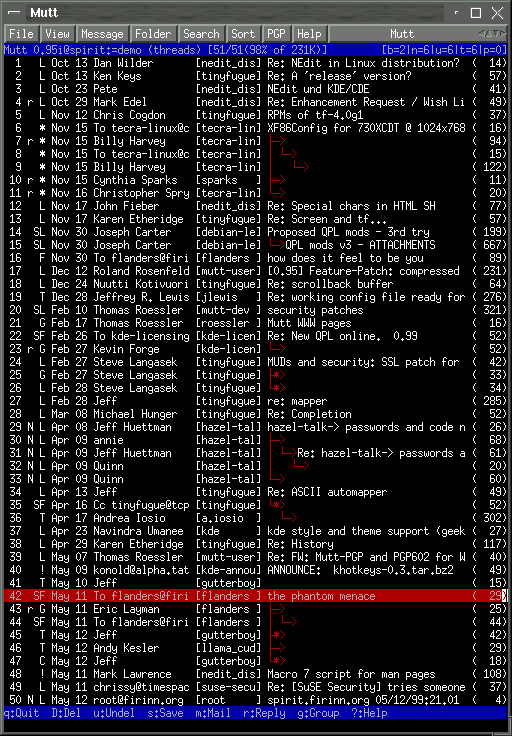
Install
$ sudo apt-get install mutt
Configure
Global options are in file /etc/Muttrc. User options are in file: \~/.muttrc
Assuming your local maildir is in /backup/Maildir...
source ~/.mutt/mailboxes
folder-hook Home set from="bob@example.com"
#folder-hook Work set from="youremail@work.com"
set mbox_type=Maildir
set folder="/backup/Maildir/Home"
set mask="!^\\.[^.]"
set mbox="/backup/Maildir/Home"
set record="+.Sent"
set postponed="+.Drafts"
set spoolfile="/backup/Maildir/Home/.INBOX"
If your mail server is over a network, use this configuration
# Tell mutt to use your IMAP INBOX as your $spoolfile: set spoolfile=imap://hostname/INBOX
# Set your $folder to your IMAP root: set folder=imap://hostname/
# activate TLS if available on the server
set ssl_starttls=yes
# always use SSL when connecting to a server
set ssl_force_tls=yes
set spoolfile = imaps://example.org:993/INBOX
set folder = imaps://example.org:993/
set imap_user = bob@example.org
set imap_pass = abcdIfYouSeeMe1234
set spoolfile = +INBOX
mailboxes = +INBOX
set smtp_url = smtps://bob:abcdIfYouSeeMe1234@example.org:25
# Refresh new messages
set mail_check = 3
# Store message headers locally to speed things up.
# If hcache is a folder, Mutt will create sub cache folders for each account which may speeds things
set header_cache = ~/.cache/mutt
# Store messages locally to speed things up, like searching message bodies.
# Can be the same folder as header_cache.
# This will cost important disk usage according to your e-mail amount.
set message_cachedir = "~/.cache/mutt"
# Specify where to save and/or look for postponed messages.
set postponed = +Drafts
# Allow Mutt to open a new IMAP connection automatically.
unset imap_passive
# Keep the IMAP connection alive by polling intermittently (time in seconds).
set imap_keepalive = 300
# How often to check for new mail (time in seconds).
set mail_check = 120
Evolution
Evolution [1] is a Graphical User Interface (GUI) mail reader, the best one for Linux desktop.
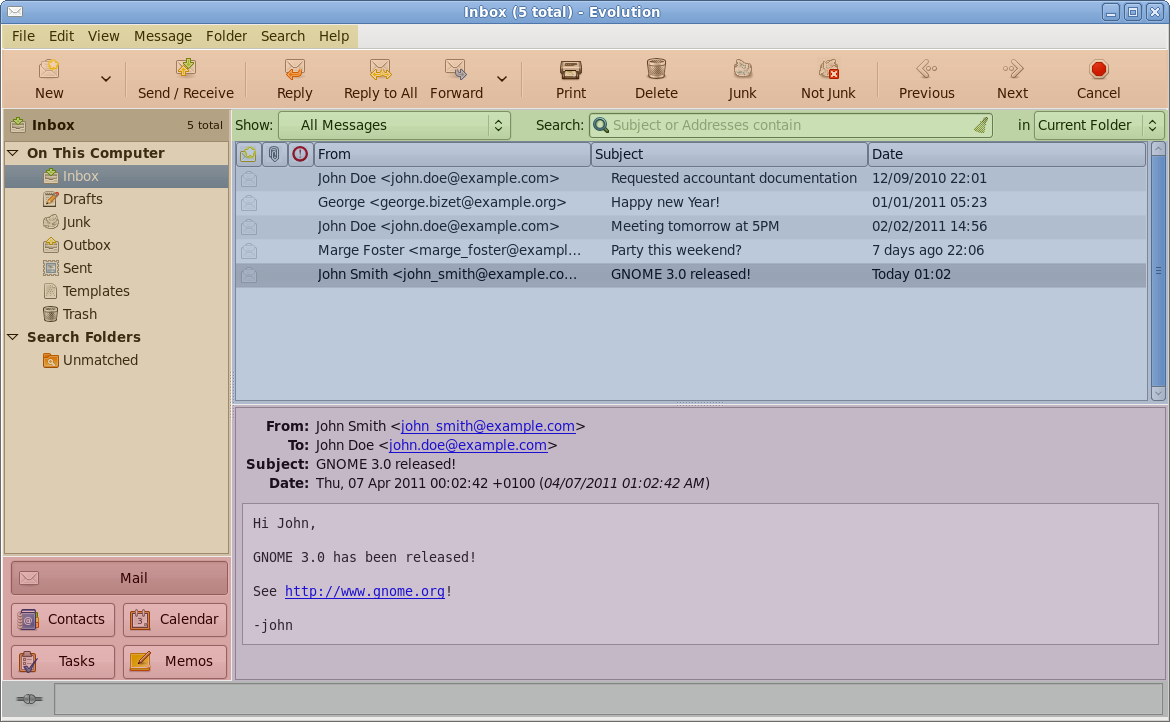
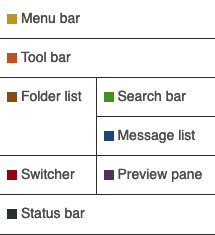
Install
$ sudo apt-get install evolution
Configure
Launch the application and configure the receiving (IMAPS), sending server(SMTP) and options like timezone.
Thunderbird
Thunderbird [1] is a GUI mail reader, the best one for MacOS or Windows.
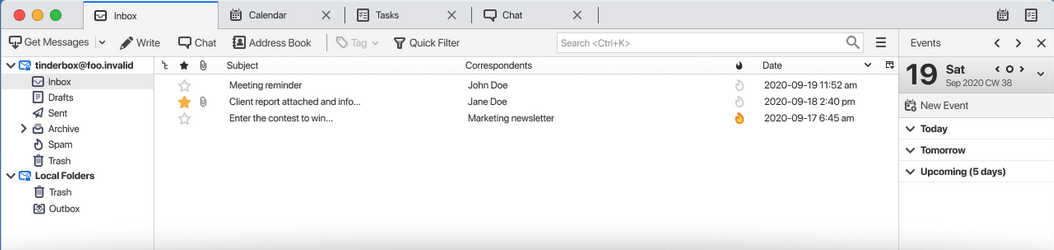
Install
$ sudo apt-get install thunderbird
Configure
Launch the application and configure the receiving (IMAPS), sending server(SMTP) and options like timezone.
Offlineimap - Makes a backup copy of all email
OfflineIMAP [1] will save a workable entire E-Mail clone in case of total loss on the E-Mail server. You can even run Evolution/Thunderbird/mutt on the new remote server.
Install
$ sudo apt-get install offlineimap
Configure
If you run IMAPS, get your cert_fingerprint using the following on the E-Mail server:
$ grep -v ^- /etc/letsencrypt/live/example.com/cert.pem | base64 -d | sha1sum
Create the .offlineimaprc file in your $HOME directory (~) on the remote host, and change things like localfolders, remotehost, remoteuser, remotepass, and cert_fingerprint.
File: \~/.offlineimaprc
# Sample minimal config file. Copy this to ~/.offlineimaprc and edit to
# get started fast.
# sha1 fingerprint:
# grep -v ^- cert.pem | base64 -d | sha1sum
[general]
accounts = Home
[Account Home]
localrepository = LocalHome
remoterepository = RemoteHome
[Repository LocalHome]
type = Maildir
localfolders = /backup/Maildir/Home
# Translate your maildir folder names to the format the remote server expects
# So this reverses the change we make with the remote nametrans setting
nametrans = lambda name: re.sub('^\.', '', name)
[Repository RemoteHome]
type = IMAP
remotehost = example.com
remoteuser = mail
remotepass = *************
# openssl_sha1
cert_fingerprint = *************************************
# Need to exclude '' otherwise it complains about infinite naming loop?
folderfilter = lambda foldername: foldername not in ['']
# For Dovecot to see the folders right I want them starting with a dot,
# and dovecot set to look for .INBOX as the toplevel Maildir
nametrans = lambda name: '.' + name
[mbnames]
enabled = yes
filename = ~/.mutt/mailboxes
header = "mailboxes "
peritem = "+%(accountname)s/%(foldername)s"
sep = " "
footer = "\n"
Reference: https://blog.wikichoon.com/2017/05/configuring-offlineimap-dovecot.html
Create a script to run it on remote host
File: ~/offlineimap.sh
#!/bin/bash
export HOME=/home/bob
LOGFILE=/var/log/offlineimap.log
if [ -d ~/Maildir ]; then
/usr/bin/date > $LOGFILE
/usr/bin/offlineimap >> $LOGFILE 2>&1
/usr/bin/date >> $LOGFILE
fi
Schedule
Schedule the script to run on the remote host
File: /etc/cron.d/offlineimap
# This is a cron file for offlineimap
#
SHELL=/bin/bash
PATH=/usr/local/sbin:/usr/local/bin:/sbin:/bin:/usr/sbin:/usr/bin
MAILTO="bob@example.com"
# m h dom mon dow user command
33 * * * * bob /home/bob/offlineimap.sh
Postfix Log Summary
Pflogsumm is a log analyzer/summarizer for the Postfix MTA. It is designed to provide an over-view of Postfix activity. Pflogsumm generates summaries and, in some cases, detailed reports of mail server traffic volumes, rejected and bounced email, and server warnings, errors and panics.
Install
- Debian
$ sudo apt-get install pflogsumm
- RedHat
$ sudo dnf install postfix-perl-scripts
Schedule
Create a script in /etc/cron.daily to run it, like this:
- Debian
/usr/sbin/pflogsumm -d yesterday /var/log/mail.log --problems-first --rej-add-from --verbose-msg-detail | /usr/bin/mail -s "`uname -n` daily mail stats" me@example.com
- RedHat
/usr/sbin/pflogsumm -d yesterday /var/log/maillog --problems-first --rej-add-from --verbose-msg-detail | /usr/bin/mail -s "`uname -n` daily mail stats" me@example.com
Alternatives
exim4
Exim (Experimental Internet Mailer) [1] receives and sends mail, referred to as an MTA like postfix. It does not provide POP or IMAP interfaces to read mail. It is available on most Linux distributions as a package install, but was removed from RedHat due to low populatity.
What it does
-
RFC 2821 SMTP and RFC 2033 LMTP email message transport.
-
Incoming (as SMTP server):
- SMTP over TCP/IP (Exim daemon or inetd);
- SMTP over the standard input and output (the -bs option);
- Batched SMTP on the standard input (the -bS option).
-
Exim also supports RFC 5068 Message Submission, as an SMTP server with (for example, encrypted and authenticated connections on port 587).
-
Outgoing email (as SMTP or LMTP client):
- SMTP over TCP/IP (the smtp transport);
- LMTP [2] over TCP/IP (the smtp transport with the protocol option set to “lmtp”);
- LMTP over a pipe to a process running in the local host (the lmtp transport);
- Batched SMTP to a file or pipe (the appendfile and pipetransports with the use_bsmtp option set).
-
Configuration
- Access Control Lists - flexible policy controls.
- Content scanning, including easy integration with and other spam and virus scanners like SpamAssassin and ClamAV.
- Encrypted SMTP connections using TLS/SSL.
- Authentication with a variety of front end and back end methods, including PLAIN, LOGIN, sasl, dovecot, spa, cram_md5.
- Rewrite - rewrite envelope and/or header addresses using regular expressions.
- Routing controls - use routers to redirect, quarantine, or deliver messages.
- Transports - use transports to deliver messages by smtp, lmtp, or to files, directories, or other programs.
- Flexible retry rules for temporary delivery problems.
I usually install it on non-email Debian servers because it is very light weight and works great sending monitoring messages from servers to the main E-Mail server [3].
Pros: * Small footprint is able to run on SBC like Rasberry PI * Simple configuration on Debian only * Extendable
Cons: * Only MTA, does not support mailboxes without an MDA like Dovecot * Not as well known as postfix, probably not as many people or businesses supporting it * Not available on RedHat mainstream, Postfix and Sendmail are the only alternative
- https://www.exim.org/docs.html
- Local Mail Transfer Protocol
- Setup_Server
iRedMail
With iRedMail [1], you can deploy an OPEN SOURCE, FULLY FLEDGED, FULL-FEATURED mail server in several minutes, for free.
It supports all major Linux distributions, has calendar/contact sync,antispam/anitvirus protection, TLS security and webmail locally on your server. This would replace the Dovecot/postfix combination described above.
Read the documentation [2] and decide for yourself. This takes over a host, installing many different products, like database (mySQL/PostgreSQL,LDAP), DKIM, Spam filter, fail2ban, netdata, postfix, Dovecot, webmail, etc. You will need about 4GB of memory and a couple CPUs along with 20GB disk.
Pros: * multiple E-Mail domains * multiple E-Mail accounts * Nice GUI for managing the E-Mail accounts * Includes massive system monitor, netdata [3] * You can buy support
Cons: * Need a bigger, dedicated machine to host it * Puts much of the configuration inside a database * Not well suited for small setup at home, due to the complexity
Mail-in-a-Box
Technically, Mail-in-a-Box [1] turns a fresh cloud computer into a working mail server. But you don’t need to be a technology expert to set it up.
Each Mail-in-a-Box provides webmail and an IMAP/SMTP server for use with mobile devices and desktop mail software. It also includes contacts and calendar synchronization.
This project provides a simple, turn-key solution. There are basically no configuration options and you can’t tweak the machine’s configuration files after installation.
My observation is that this is good for a dedicated mail server machine, and that's all that machine should do. Perhaps it would work well on a Rasberry PI SBC.
Pros: * Do not need to know all the technical details of E-Mail to setup and use * Small system requirements, runable on a SBC
Cons: * Requires dedicated machine, as it takes over * Not sure how well support will be, especially for critital systems
Citadel
This open source project provides "Email, collaboration, groupware, and content management - up and running in minutes, on your own hardware or in the cloud."
Citadel is groupware with BBS roots, and still offers a traditional text-based BBS front end and chat. If you like old school, this is for you.
To find out more, just read the FAQS [2]. Looks interesting to me, at least one person posted about running it on a Rasberry PI [3].
Pros: * Do not need to know all the technical details of E-Mail to setup and use * Small system requirements, runable on a SBC
Cons: * Does more than E-Mail, you may not need all the features installed * Not sure how well support will be, especially for critital systems
- https://www.citadel.org/
- https://www.citadel.org/faq.html
- https://www.ionos.com/digitalguide/server/configuration/set-up-your-own-raspberry-pi-mail-server/
Continue
Now that you have set up E-Mail on your server, you will need a Database for many more things, so now is a good time to install the versatile PostgreSQL database.
Proceed in the order presented, some things are depending on prior setups.
